Making a Google Drive Connection
To make a connection to Google Drive, navigate to the Connections page, select New Connection, then choose Google Drive from the New Connection modal:
You will be prompted to authorize Luzmo to access your Google account. Click the 'Connect Now' button to proceed, and you will be directed to a screen where you can sign in to your Google Account.
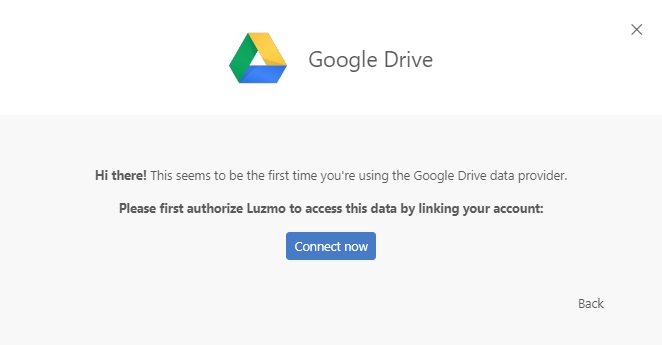
Please enter the email address and password for the Google account you would like to connect. During this process, you will be asked to allow Google to share your name, email address, language preference, and profile picture with Cumul.io.
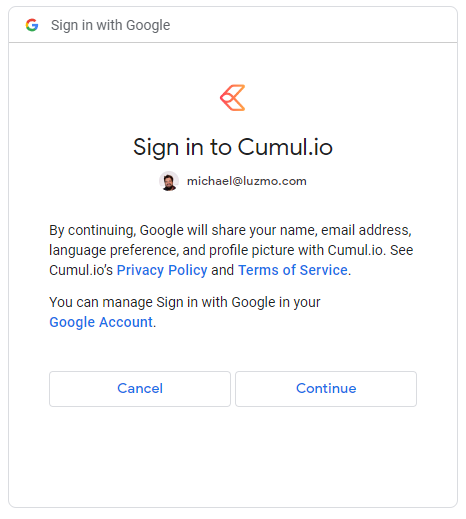
By clicking continue you will establish a connection between Luzmo and your Google Drive.
After having connected your Google Drive, you can now add datasets from it. When selecting "Google Drive" from the "Add datasets" modal, you will be presented with a list of your Google sheets, CSV files, ... that you can import into Luzmo. When doing so, the data inside will be synchronized to the Luzmo OLAP database.
Bear in mind that only the first sheet of a Google Sheet will be synchronized. To sync any other sheets, you can either re-order your sheets so the sheet of interest is the first one, or split out your Google Sheet into multiple Google Sheets in your Drive and import each of them.
You can change the synchronization frequency for your Google Drive data as explained here.
Data formatting tips
When identifying column types, we consider 3 different data types: "datetime", "numeric" and "hierarchy". Order is important, which means that at first, we check if the data is "datetime", if not then we check if it is "numeric", and if not then it is "hierarchy".
- For "datetime", the most reliable format is "YYYY-MM-DD HH:mm:ss.SSS" and shortened versions are also acceptable (like "YYYY-MM-DD HH:mm" or "YYYY-MM").
- For "numeric", some formats could be identified as datetime (for example "12.12" or "12,12"). So if a column mostly contains such values, it will be identified as a "datetime" column. Generally, it’s better to use a dot (“.”) and not a coma (“,”).
- For "hierarchy", any text that is not identified as "datetime" or "numeric" will be identified as "hierarchy".